Gramma Goes Techie: the Best Computers for Use by Seniors
As our population ages, so does the age of computer users. Baby boomers and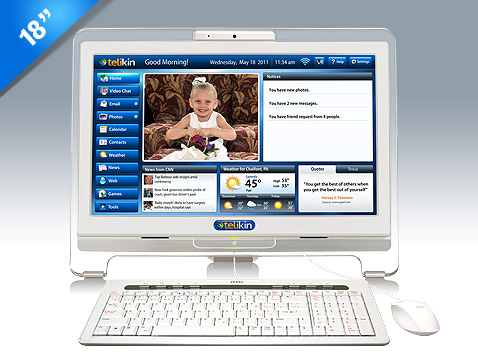 caregivers are one of the fastest growing segments of Facebook and many elders are learning how to use e-mail, games, picture storage and even video conferencing. Seniors want to be connected.
caregivers are one of the fastest growing segments of Facebook and many elders are learning how to use e-mail, games, picture storage and even video conferencing. Seniors want to be connected.
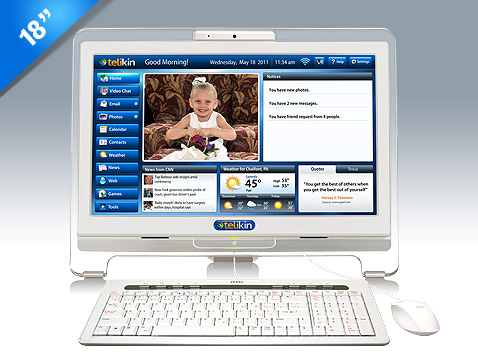 caregivers are one of the fastest growing segments of Facebook and many elders are learning how to use e-mail, games, picture storage and even video conferencing. Seniors want to be connected.
caregivers are one of the fastest growing segments of Facebook and many elders are learning how to use e-mail, games, picture storage and even video conferencing. Seniors want to be connected.But not all computers are easy for seniors to use; in fact there are very few that are.
I’ll begin by sharing about the computer that I found to be the most senior-friendly, probably because it was specifically designed for seniors. It’s called the Telikin and can be found at www.Telikin.com.
This computer is a touch-screen stand alone computer. It is basically like a stand up lap top and can be set up in less than 5 minutes. It does come with a mouse and keyboard but because it is a touchscreen (like the iPad), the mouse isn’t necessary.
The operating system is Linux so it is very resistant to viruses. Any software that is needed is preloaded and the company provides free lifetime software updates. Because of this, software such as MS Office cannot be added but the company is getting ready to add an MS compatible word processor. It does have Adobe Flash support (which is one thing that my iPad does not have and that causes me disdain.)
Software includes web access, e-mail, games, video chat (using Skype), a built in webcam, photo sharing using Facebook, news updates, weather updates, a 6 in 1 SD card reader (for adding photos), and a CD/DVD player.
The Telikin has 2 different size screen options: an 18.6″ LCD monitor with a 320 gigabyte hard-drive ( approximately $699.00) and a 20″ LCD monitor with a 500 gigabyte hard-drive(approximately $999.00). Both are also Wi-Fi ready.
One cool feature is that with just a touch, the screen can zoom up to 200% so it is excellent for those with vision problems.
Antoher feature is that there is a help tab on every screen and there are video tutorials.
But my favorite feature of all is their “Tech Buddy system”. This system allows the senior to give a trusted family member or members their user name and password. If there were to be a problem, a family member can access their computer remotely to check it out. The family member can also add appointments to the calendar, add photos, etc.
Of note is that you might also find this same computer listed on the website www.FirstStreeOnline.com as their WOW! computer. They are a subcontractor for the Telekin. At this time, the WOW! computer does not include the Tech Buddy system although the company anticipates adding that feature soon.
Another computer that has been recommended as a senior-friendly computer is the Chromebook.
The Chromebook is a product of Google’s partnership with Samsung and Acer.
There are different models starting at $430.00 with the Wi-Fi equipped versions starting at $500.00. The 3G Chromebooks come with 100 MB of free internet data per month (meaning they don’t require an internet provider service) which is not a huge amount but is probably enough for checking e-mail and gathering photos.
This type of computer system is also protected from viruses because nothing but Google’s built in processes can write to the hard drive. In that regard, it is a great choice.
If your elder does have an issue with the computer, there is the ability for you to “sign-in” to their computer from afar and configure the settings remotely.
To me, it isn’t as user-friendly as the Telekin, doesn’t have touch-screen technology and sometimes laptop screens are difficult for elders to see. But the Chromebook does come with a font re-sizing feature and also something called ChromeVox which reads the tabs as you open them and also the entire content of the screen.
Apple iPads have also been suggested as good computers for seniors to use.
iPads are stand alone tablets, don’t take up much space, have touchscreen technology and are quite intuitive. Objects can be made larger with just the pinch of a finger. And there are plenty of “apps” for seniors to download from the app store – some are free; some are not.
I have an iPad and when I went to visit my mother, she was very interested in it. She espcially liked scrolling through the photos.
My problem with the iPad being used for seniors is that there is not a way to add photos from a camera card. The photos would need to be loaded to a computer and then transferred to the iPad once the iPad was connected to it OR they could be e-mailed or placed on facebook and obtained that way. Sometimes the quality of the photos on Facebook aren’t great because of the way they were originally uploaded (it takes much longer to upload high quality photos to Facebook).
I also think that it would be difficult for seniors to be aware of what apps were available to them (and then, of course, they would need to remember the iTunes password each time they purchased an app.) (My father could never remember the password to even log on to his computer.)
I don’t find that the e-mail system is super-easy to use and don’t imagine that seniors would either.
Another problem with the iPad is that it does not work with Adobe so many video features are unavailable and again, software such as MS Office is not compatible with this computer.
That being said, I love the iPad for my own use. It would be a good “toy” to keep certain seniors entertained, as long as you were there with them – there are piano apps, games, on-line newspapers, the Oprah magazine, music, etc. I just don’t feel that it’s the best option for a senior-friendly computer.
There are 2 computer options produced by HP that deserve mention.
One model is the Autopilot. It can be purchased as a desktop ( for approximately $1,125.00) or a laptop (for approx. $1,165.00) and is said to have goof-proof operation.
The features of this computer that impressed me were the “OnTimeRx” medication and appointment reminder software that is included, the high-contrast keyboard and mouse and the Hoyle Crossward and Sudoku puzzles.
The desktop version comes with a 17 inch monitor, mouse and color printer.
There other model is the Vision Plus Model which comes preconfigured with screen magnification sofware, a high visibility keyboard, an all-in-one printer and a scanner so that other things can be scanned and magnified (assuming the senior is able to operate the scanner).
It also has the OnTimeRx software and retails for $1,255 for the desktop.
Of course, desktops take longer to set up and can be a little more confusing in that regard.
You can find more about the HP computers at www.EnableMart.com.
The last computer I wanted to mention is the least expensive at approximately $549.99. It is the Kiwi PC from www.kiwipc.com
It’s a desk-top and is Linux-powered like the Telikin so viruses are unlikely. It comes with a 19″ monitor, pre-installed and simplied e-mmail system, a color-coded keyboard (different colors for consonents, vowel and punctuation marks – not sure I like that) with 1″ over-sized keys. There are 2 USB ports in the keyboard.
It comes with 2 GB of memory, a 250 GB hard drive and a DVDRW drive. There is a 1 year warranty on this product.
The one feature that I really don’t like about this computer is that although they offer free system work for Kiwi upgrades, they require that the owner PAY for the upgrade, SHIP the computer to company and the company will perform the upgrade and send it back. That’s not something that would be easy for most seniors to do and almost over-powers the low cost of this computer. (Thank you to one of our readers who pointed out that apparently this computer is no longer available and the link brings up a “site for sale” notification. I wanted to leave it here for the remote possibility that it becomes available again.)
So there ya have it. I’d love to hear from any of you who have had good (or bad) experiences with any of these computers or have perhaps discovered an even better computer option for senior use.
LEARN TO LOVE YOUR LIFE AGAIN
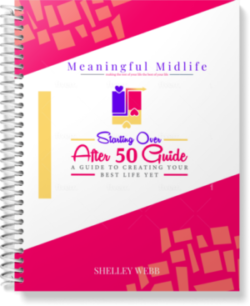 Do you feel like you need to hit the REFRESH button on your life? Download our free guide and begin to create your best life yet!
Do you feel like you need to hit the REFRESH button on your life? Download our free guide and begin to create your best life yet!


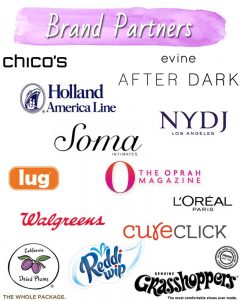
Finally a person that puts some real work into a blog. I do like what you have done with the blog.
Thanks for sharing, this is a fantastic post.Much thanks again. Keep writing.
I (Fran) just found your comments about computers for seniors. I will check the web sites you mentioned. We are just about 89 and 90 and my husband has limited eyesight. We have a computer but would like to buy a laptop so your recommendations will be helpful. Thank you very much.
Hi Fran,
So glad to see that you use a computer! I keep trying to talk my own Mom into it but she declines (she’s 88). I hope that you find one that you like.
Blessings,
Shelley
Apparently, KiwiPC is no more. Clicking on their URL brings up a “this site may be for sale” page.
Well, that’s sad! Perhaps they were bought out. Thank you for letting us know.
~ Shelley
Could you please add a date to your posts? It would be helpful to know how old this information is. Thanks!
Thanks! I will. We just switched themes and I guess we lost all the dates. This post was from about 14 months ago.
My wife and I went with the A Plus computer and couldn’t be happier. It starts you off very simply (which is great for her as she has never used a computer) but it does everything a regular computer does. It took less than 5 minutes for use to set it up and had a great starter book for my wife. They also have a great support staff that’s very, very patient.
I found this blog very helpful. I ended up getting an HP Touchsmart that has been working very well. I had tried many computers and after reading this blog found a touchsmart on amazon.com here http://www.amazon.com/gp/product/B004Q9T822.
Thanks!
Thank you. What did you like best about it?
I like that you talk about remote access options. I hadn’t thought that it would be as helpful for me as it has. It is really something to be on the same screen so that I don’t have to spend time trying to explain what’s going on.
What do you know about A Plus computers. I am thinking about purchasing but would like more information.
Like I said, if you have no better options, this
is a pretty good option. With the Internet, instant communication between people far apart is
possible, though that often brings about another set of problems.
So you can easily browse the internet in across 24,000
towns and 6 lacs villages and major highways,
railway routes, remote locations etc.
Hi Marda,
I don’t know much about them but just by perusing their website and features, they seem a bit over-priced to me. Plus I believe there are a lot of functions, that while great for many people, are not needed by seniors and just another way to confuse them. Let me know if you try one out and how it goes for you.
Hi,
This article is great for seniors buying their first computer, but my grandmother has been using computers for a while. My family would like to give her an upgrade for the holidays, but we are at an impasse as to which one. I like the Autopilot Vision Plus, but price is an issue (and she doesn’t need a new printer). I understand the Telikin comes highly recommended, but my grandmother is used to Windows, and we really don’t want to make her learn a new operating system. She needs a PC that runs Windows, is easy to use and has a large monitor, preferably with magnification software installed. We’d like to arrange for it to arrive next week, when my brother will be visiting. Any suggestions?
I guess the grannote from Fujitsu is now the best option for grandma and grandpa when it comes to personal computer. 🙂
http://www.laptophub.net/2014/02/grannote-laptop-for-grandma-and-grandpa.html
Just a quick comment about UPLOADING PHOTOS TO IPADS: There is a gadget you can buy (an actual Apple Product) that connects to the power outlet of the iPad, that has a slot for SD cards. It takes a moment for all the pictures to show up on the iPad and you simply click on the ones you wish to upload to the ipad. They are organized into Upload Date folders and can be viewed seamlessly or as individual upload folders. They can also be edited and moved to other folders (not as easy). Once the photos are uploaded to the iPad, you will have a choice to delete those uploaded from the card, or keep. The gadget used for this is about 1″ – 1 1/2″ square. I worry I will lose it, so I keep it in the zipper case along with all my camera SD memory cards. I never lose it and it is very simple to use. Available through Apple Stores, online and also at places like Best Buy. It came with a USP adapter too. I’ve not tried to use that… wonder what I would use it for other than maybe to plug some other storage devise into, like a thumb drive. Maybe you can use a wired mouse with your iPad??? I’ve never tried that, but just know, there is a product.
I have my photos automatically upload to Dropbox (a web based free program) that in turn transfers them into the Dropbox program on my PC so that photos will never be lost should I lose the iPad.
I’m wondering if my 78 year old mother-in-law could do this or my 76 year old dad could. I think they COULD use this if I talked them through it and then if they used it all the time, but I know my dad would forget how to do it if he didn’t use it weekly. BUT it is EASY to use.
I think that some people are more technology oriented than others, so it’s difficult to say whether a certain person (at any age really) would understand the mechanism of uploading photos or saving them to Dropbox. One idea might be to let them play around with your own iPad for awhile and see how they do. I think I’d do that before going through the expense of purchasing only to find out they couldn’t use it.
As everyone knows, technology changes almost on a daily basis. Since this article was written quite a few years ago, I wanted to share a great communication tool that is now available to seniors and their family members. My wife and I did quite a bit of research and just got her parents a grandPad tablet (www.grandpad.net). The tablet was designed just for seniors, primarily for them to be able to connect with their loved ones safely and it has changed my in-laws lives almost overnight. It is a remarkable service that comes with 24 hour support and is very simple to use. They don’t have to worry about passwords or many different fees from different providers. It’s a one stop package deal. The day their tablet arrived, my father-in-law was able to do a video chat with his son in Europe and it was the 1st time he had seen him “live” in over 4 years! Neither of my in-laws are very tech savvy, so the grandPad is a perfect way for them to email people, listen to music, do memory games, etc. We can all communicate with them frequently and send them real-time photos of what is happening in our lives. When we are traveling or find something we think they would like (old trains, unique fashions, etc.) we snap a picture and send it to them. If we are not available to visit them, we can have a video call and it’s like being right in the same room. We can’t say enough great things about this product!